Main Index
Audio CD Input
Auxiliary Input
dBpowerAMP Music Converter
File Selector
DSP Effects and Volume Normalizing
Power Pack Settings

dMC
Configuration
dMC Windows Explorer Integration
dMC Tag Editing and Utility Codecs
Compression Codec Settings
The Power Pack is trialware
(try before you buy) [Registration
can be made here], the Power Pack extends
dBpowerAMP Music Converter through:
-
New advanced
options ( explained in this section ),
-
DSP effects ( information
),
-
Faster CD ripping with
rip to ram ( information ),
-
ID Tag editing and Utility
codecs ( information ),
-
Jazz up dBpowerAMP Music
Converter with funky 'fun bars' [ download
],
To configure Power Pack options from within dBpowerAMP click Power Pack button
(on the Ready to Convert page, or from Audio CD Input Power button >> dMC Power Pack
Options ) :
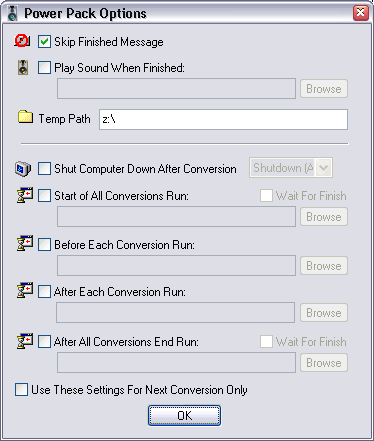
The message indicating
conversion has completed can be skipped (after a few conversions you will
want to skip it, any error messages are still shown). A sound can also be
played indicating conversion has finished.
Temp Path
used with a DSP effect (such as volume normalize),
to apply DSP effects the audio track must first be decompressed, the
effect is run then compression carries on. Uncompressed audio files can be
quite large, this option sets where the uncompressed temporary file is
saved.
The following options from
Shut Down... and down (below the line) are unique per codec - that is
setting for mp3 (Lame) is independent to Wave:
At the end of conversions,
your computer can be instructed to always Shut Down, or Log-Off
after conversion, for a one time shutdown set shutdown from the Priority
box whilst converting.
Before and After a batch of
conversions are started a program can be run (optionally waiting for it
to end) with Start of All Conversions Run and After All
Conversions End Run. A more useful option is After Each
Conversion Run, after each file has been compressed a program can be
run, for example: "C:\A Folder\A Program.exe" [OutFile]
where [OutFile] is the filename after conversion (long path name,
with spaces - ie C:\A Mp3 File.mp3), or you can pass [OutFileShort]
for the short name (ie C:\Amp3~1.mp3 some command line programs do not
like possible spaces in the filename). Before Each
Conversion Run it is possible to pass [InFile] or [InFileShort].
 DSP Effects
DSP Effects
 Jump to Top
Jump to Top  Configuration
Configuration

|
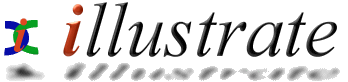
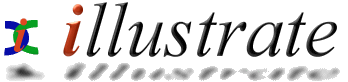
![]()