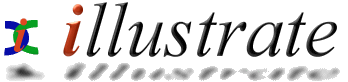
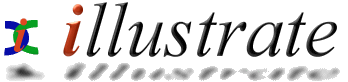
|
|
dBpowerAMP Music Converter |
|
||||||||||||||||||||||||||||
Converting an audio file from one format to another is called transcoding, generally speaking it is best not to transcode from lossy to lossy format (mp3, wma, ogg are lossy formats), after each conversion quality is lost, ideally re-rip from the original audio CD. Converting from lossless (FLAC, Monkeys, etc) formats have no quality loss. If there is a good reason to convert, such as the audio format is not supported in a portable player, or you wish to use a lower bit rate (creating a smaller file, of a lower audio quality) then by all means transcode. Finally, if a 128Kbps mp3 file is converted to a 192Kbps mp3, the 192Kbps file is not of any higher quality - once quality is lost, it is gone forever.
Codecs
dBpowerAMP is designed to be an open and extensible converter, Codecs (compression and decompression types, mp3 is a codec as is Windows Media Audio) are continuously updated, new codecs are added, so it is worth once in a while looking at [Codec Central] (dBpowerAMPs online web site).
Converting
from Explorer
Perhaps the simplest way to convert is through Windows Explorer, from your desktop right click on My Computer and select Explore (or press Windows Key + E):
Open the correct drive and folder to your audio files:
Select one or more files (select all files with Control + A keys) and right click on one file:
dBpowerAMP Music Converter is shown:
Choose a converting to audio format (mp3 (Lame) is selected above) formats in light gray are Smart Install Codecs and can be installed by selecting them whilst connected to the internet. Rename Files allows different filenames to be given (select a file and press F2), as well as listing files converting from. Each Audio Codec has different compression settings and the part highlighted above by blue changes for each codec, to receive help on each codec look in Start >> Programs >> dBpowerAMP Music Converter >> Help >> Codecs. Output To dictates the folder files are saved into, either the same as the original (overwrite, or rename existing if converting from and to same format) or a folder of your choosing, click Browse to select a different folder.
Whilst
Converting
After clicking Convert >> dBpowerAMP begins converting:
This window is informative, it tells of how far along the conversion (File x of x, and total percentage bar), time elapsed, time remaining and the Real-time Encoding speed. The Real-time encoding speed shows how fast the compression codec is working, for example an audio file that is 10 minutes long takes 1 minute to compress, it would have a 10x Real-time Encoding speed.
Simple
File Selector
|
||||||||||||||||||||||||||||||
![]()