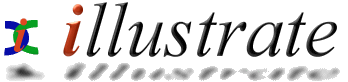
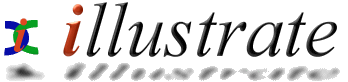
|
|
Audio CD Input |
|
|||||||||||||
|
Rip (verb): digitally extract audio from an Audio CD to computer.
dMC Audio CD Input is used to Rip CDs, select Start >> Programs >> dBpowerAMP Music Converter >> dMC Audio CD Input to start ripping:
When an Audio CD is inserted into your computer Audio CD Input displays a track listing, if an active internet connection is present track names are auto-completed from freedb (privacy watch: only Audio CD identifier is sent to freedb, a free, community online database). Track names can be altered by selecting a track and pressing F2, press Enter to move down to the next track, information present on this page is written to the ID Tag of an Audio File. Initially all tracks have a green check mark, meaning all will be ripped, uncheck any tracks to be excluded. Ready to rip? (see options below to change audio format, bitrates and rip storage location), click Rip and ripping will commence.
Clicking Options button from the toolbar reveals:
Rip to Folder: location ripped tracks are stored, combined with File Creation to determine the final filenames. File Creation can be set to store audio files in a layout of your choice - want each artist in separate folders? really easy, just click Set and select [artist]\[artist] - [track], want tracks with beginning with 01 (two digit) track number?, set to [track number xx] [artist] - [track]. Rip To sets which audio format is used, common choices are Mp3, or Windows Media Audio. Clicking Settings edits the actual settings for a codec (such as bit-rate), help for each audio codec is found through Start >> Programs >> dBpowerAMP Music Converter >> Help >> Codecs. Write ID Tags when checked stores tracks details, such as Artist and Album within the audio file ID Tag (wave files do not support ID Tags).
CD Drive: on systems with more than one CD drive, select the active CD drive here. Disk Title Online Database Accurate Rip Drive Options
These options are only present whilst the Power Pack is installed. For compilation CDs (multi-artist) each track can have a different Artist entry, set an individual Artist by selecting one track and typing into the Artist box at the top. Upon retrieving freedb details, dMC is smart enough to spot a multi artist CD and automatically press Compilation to split out the separate artists. Press Compilation to manually split or swap Artist and Track fields. The drop menu next to Compilation allows a track number offset to be specified for a 2nd disc in a multi disc album. Preview Toolbar
Listen to an Audio CD before ripping, play, skip and pause (enhanced keyboard owners with play, skip etc can control playback from the keyboard). Rip as One Power Button (rocket button on main page)
Starting with the best option first Rip to RAM and Rip & Encode at Same Time these two options should be checked to speed up CD ripping (ripping only not compression, if converting to Ogg Vorbis, which is one of the slowest, compression time is dependant on the speed of processor, not CD ripping speed), by ripping in one continuous stream to the computers memory (very efficient) and encoding on a 2nd thread running concurrently. m3u or pls playlists can be written for each disk Ripped, playlists are named based upon Playlist Creation. No Jitter Correction can be used if your CD drive supports accurate positioning (most modern drives do). Ripping will proceed quicker, although if Rip to RAM is used this option is not needed. Auto Rip On Disk Insert can be used to speed up ripping lots and lots of discs, Ripping will commence after freedb has been contacted. Never Show freedb Messages can be used to create an unattended ripping station, any errors pertaining to freedb are not shown, and should a disc bring back multiple Album choices the first one is auto-selected, of most use with Auto Rip on Disk insert. dMC Power Pack Options and DSP Effects details. |
|||||||||||||||
![]()