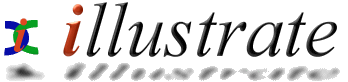
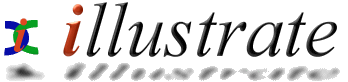
|
|
dMC File Selector |
|
|||||||||||||
File Selector facilitates selecting large numbers of files, be them in folders and sub-folders, or selectively convert just one type of audio file from a folder. Start file selector Start >> Programs >> dBpowerAMP Music Converter >> dMC File Selector:
File Selector can be use to convert single files, multiple files, or whole folders. Single files are easy, place a tick mark next to the file(s) to convert. Then click Convert To and the familiar dBpowerAMP Music Converter ready to convert page is shown.
Converting
Folders (and sub-folders)
Have lots of files to convert? but they are all over the place in lots of folders? with File Selector 1 click will select all files in a folder and sub-folders, take a look at these two folders:
Each contains audio files, to convert all audio files in Music, including any audio files in the folders SubFolder1 and SubFolder2, click once on the box next to Music:
As you can see SubFolder1 and SubFolder2 have been selected too. To exclude SubFolder1 from the conversion, click on the box next to SubFolder1, until it contained a blank space:
SubFolder1 is excluded. To convert files only in Music, excluding files in any of the two sub folders, click on Music's box until it contained a blue icon:
Now only files directly within Music are ticked, sub folders have been excluded. Remember individual files can be excluded from a folder selection by clicking on the tick box next to an audio file.
It stands to reason, if folders of audio files are being converted, there might be a mix of audio files of different types. It is possible with Converting to exclude certain types, such as all but mp3 from being converted. Should finer control be needed, such as converting files of a certain bit rate only, install dBpowerAMP Audio Player and load all audio files into My Music Collection from there they can be sorted and selected on bitrate, right click and Convert To.
Paths
Absolute or Relative?
File Selector can keep paths relative, or absolute, for example audio files are being converted in: If the option Keep Paths When Convert (just above the drive listing) is checked, it is possible on the dBpowerAMP ready to convert page to select Output To to as Folder, C:\AFolder as an example, in which case audio files in SubFolder1 would be saved into C:\AFolder\Music\SubFolder1 If Keep Paths When Convert is not checked in File Selector, then on dBpowerAMPs ready to convert page select Output To as Same Folder as Original to convert into Music\SubFolder1 and Music\SubFolder2, or select Output To as Folder, type a folder and all files (regardless of which subfolder they were in) will be placed in the typed folder. If confused click the Rename button on dMC Ready to convert page, that will show the final file locations, as they say experiment. |
|||||||||||||||
![]()