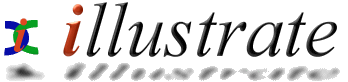
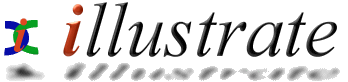
|
|
Audio CD Input: Advanced Options |
|
||||||||||||
From Audio CD Input >> Options:
Rip to Folder: location ripped tracks are stored, combined with File Creation to determine the final filenames. File Creation can be set to store audio files in a layout of your choice - want each artist in separate folders? really easy, just click Set and select [artist]\[artist] - [track], want tracks with beginning with 01 (two digit) track number?, set to [track number xx] [artist] - [track]. Rip To sets which audio format is used, common choices are Mp3, or Windows Media Audio. Clicking Settings edits the actual settings for a codec (such as bit-rate), help for each audio codec is found through Start >> Programs >> dBpowerAMP Music Converter >> Help >> Codecs. Write ID Tags when checked stores tracks details, such as Artist and Album within the audio file ID Tag (wave files do not support ID Tags).
CD Drive
Accurate Rip When AccurateRip is installed from www.accuraterip.com reports are generated after each CD rip detailing accuracies (if error free). Clicking [ Submit ] sends results from your CD rips to AccurateRip's database (submissions only need to be made once every so often, after many many discs have been ripped) as well as submission scheduling, see help file supplied with AccurateRip for further details. Drive Options
Options
Menu
The Options button has extra settings on a drop down menu (click down arrow):
Copy Protected Audio CDs Many 'Copy Protected' audio CDs (I call them damaged CDs) exploit a weakness of a computer system being different to a normal audio CD player. If Table of Contents Detection is checked then the disc contents are read using sub-codes, this will almost certainly enable the reading of the correct track lengths should they appear wrong. All being well such a disc can be ripped, but it also depends on your CD drive, which needs to be able to rip outside the false first disc contents table (not all will). If your CD drive will not read such a CD then take a black marker pen (don't use a permanent pen!) and draw around the outside tracks (search the internet for Copy Protected Audio CD black marker pen, for more details). Finally a new breed of nasty audio protection has just been released, the Audio CD contains a nasty program that installs on your computer (with out permission) and will take control of your CD drive to block it, in many ways like a virus might. I recommend that when ANY copy protected Audio CD is inserted into your computer hold the LEFT SHIFT key before, during and 10 seconds after inserting, this stops programs hidden on the CD from running. Remember it is the music company that is treating you like a criminal, taking away your fair use rights with such measures, complain and they might abandon their silly ideas (as an act of defiance, buy a copy protected CD - take it out of the wrapper and return it to the store quoting "it would not play on my car CD player" for a full refund). Regardless of what hoops they make you the honest paying customer jump through to exercise your fair rights, the pirates who do not want to pay, will not, regardless of what copy protection exists. Audio CD Parameters allows track times to be manually typed, use this if the above option fails to read the correct CD track lengths, there is a 50:50 chance of this working (your CD drive has to be able to read outside of the false copy protected session). Note: Table of Contents Detection should not be left on as default as it can interfere with normal audio cds.
Certain characters cannot be used for filenames, but they might appear in Artist and Track names which are used to create the filename. These bad characters can be auto-changed into similar allowed ones, the default values do a pretty good job.
AccurateRip Results displays the last results for a Ripped disc, and Submit AccurateRip Results does just that, submits your ripped results to the central database.
Right
Click Menu
When the mouse is right clicked on any track the following menu is displayed:
The active track (right clicked on) can be ripped on its own with Convet This Track Only, regardless of which tracks have check marks. Copy Track Listing to Clipboard exports the track listing (in text form) so it can be pasted into programs such as Notepad, or Word. |
||||||||||||||
![]()