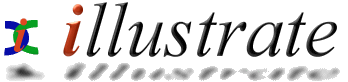
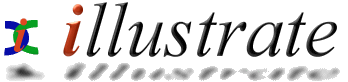
|
|
Auxiliary Input Options |
|
||||
Auxiliary Input can be configured through the Options button:
Output To is the path where audio tracks are saved, used in combination with File Creation to generate final filenames. For each filename artist and track are replaced from the fields on the main page. Folders can be also created from artist or album names, by using File Creation, for example [artist]\[artist] - [track]. Auto Start Record... this option will auto press the record button (on the smaller Ready to record page, not the main auxiliary input page) after a sound level reaches a certain loudness (%) for a length of time (ms is 1000's of a second). Auto End When... just as auto start begins recording, auto end can end it when an auto track drops sufficiently quiet. When Auto Start and Auto End are both enabled it is possible for Auxiliary Input to auto split a continuous recording (such as an LP), each quiet spell is the gap between the tracks triggering the next track recording. Record Using lists all recording devices, be aware certain modems install as a device so it is worth setting this to your known sound card. Input Source sets which part of the sound card is used (sound cards might have Line-In, Mic and many other ports), click Select and place a tick mark under the input to be recorded, if using the Line-In place a tick mark into the Select box under Line In. Quality specifies recording frequency, bit depth and channels. Ideally try to match settings with the source, which is easy for digital & optical recordings (optical tends to be 16 bit 48 KHz), but is much harder for recording LPs. Generally speaking using 44.1KHz, 16 bit and Stereo will give high quality recordings, it could be a little overkill for LPs, but modern hard disks are large. Power Pack users get the option to record 24 bit, more than 44 KHz and more than 2 channels (all dependant on sound card support).
|
||||||
![]()